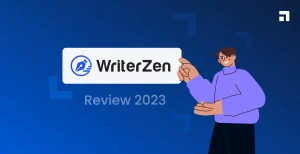Doing the same task every day feels boring. It can also take too much time. What if your computer or phone could do some of that work for you?
No-code automation tools solve this problem.
They help you connect apps, move data, send updates and manage tasks — all without writing code. You just click, drag, choose an action, and hit “Save”.
People use these tools to save time, avoid mistakes, and finish more work in less time.
Let’s learn what they are, how they work, and how you can use one in your daily routine.
What “No-Code” Means
No-code just means no programming skills required.
You don’t need to know how to code. No complex instructions. No typing scripts. No learning a programming language. Everything happens in a visual way — like choosing from menus, dragging blocks, and clicking buttons.
Think of it like building with Lego blocks.
You set a rule like this:
- If someone fills out a form, send them an email.
- If a sale happens, add it to a Google Sheet.
- If someone sends a message, alert the team in Slack.
These are called automation workflows. The tool follows your steps again and again. You set it once and let it work.
This makes work faster. It also reduces mistakes. The tool remembers every detail and acts the same way each time.
Why These Tools Matter So Much
People waste many hours on small, repeating tasks. Things like copying info, sending reminders, or posting updates.
No-code tools help remove these tasks from your daily list.
Here’s why people are using them more than ever:
1. Easy for Non-Tech Users
You don’t need to be a developer or IT expert. Most people can learn how to use a no-code tool in one afternoon.
These tools are made for everyone — business owners, teachers, managers, and even students.
2. Saves Hours of Work
Manual work takes time. A no-code tool can finish the same task in seconds. It frees you up for creative or important jobs.
Set it once. Let it run every day.
3. Reduces Business Costs
Hiring developers or building custom systems costs money. Automation tools give you the same results for a small fee — or even free.
This helps small teams or one-person businesses stay productive without extra help.
4. Grows with You
Start with something simple. For example, send one email after someone signs up.
Later, you can build full workflows with many steps. These tools scale with your needs.
No need to start over. Just add more steps as your business grows.
5. Connects to Many Apps
You don’t need to change your current apps. These tools work with what you already use:
- Google Sheets
- Notion
- Slack
- Gmail
- Trello
- Mailchimp
- CRMs
- Social media
- File storage
- Task managers
This makes everything easier without switching platforms.
Where No-Code Automation Can Help You
Here are real areas where no-code tools make life easier.
You might see something that fits your day-to-day work.
Marketing
- Send a welcome message when someone joins your email list
- Share new blog posts on social media automatically
- Log leads into Google Sheets after a campaign
Sales
- Turn form entries into new CRM contacts
- Send follow-ups after a phone call or meeting
- Alert sales staff when someone books a demo
Customer Support
- Turn form answers into support tickets
- Auto-reply to common questions with chat tools
- Get alerts for negative feedback online
Human Resources (HR)
- Send forms and materials to new employees
- Track leave and time-off requests
- Ask for internal feedback each quarter
Finance and Accounting
- Save invoices to a drive folder
- Send payment reminders to clients
- Fill in reports every week without manual edits
All these can happen without writing a single line of code.
Top No-Code Automation Tools in 2025
The market has many tools. Here are five good ones that many companies trust:
1. Zapier
This is one of the most popular no-code tools. It connects over 6,000 apps. You can build small to medium workflows with ease.
Good for: Beginners, small businesses, startups.
2. Make (Used to be Integromat)
Make offers more power for complex tasks. It gives you full control, with visual flows and timers.
Good for: Users who need deeper logic or multiple steps.
3. Microsoft Power Automate
Works well if your team uses Microsoft tools like Excel, Teams, Outlook, or SharePoint.
Good for: Corporate teams working in the Microsoft ecosystem.
4. Kissflow
This tool helps organize tasks across departments. It’s focused on business process automation rather than one-time flows.
Good for: Teams and companies with many hands in the workflow.
5. Unito
Unito syncs data between platforms. For example, update a task in Trello and it changes in Asana too.
Good for: Teams using many tools that need real-time syncing.
How to Use a No-Code Tool — Step by Step
Let’s walk through the steps to build your first automation.
Step 1: Know What Task to Start With
Look at what you repeat often. Start small. Pick one task that takes time but doesn’t need much thinking.
Example: Adding email leads to a Google Sheet.
Step 2: Pick a Tool That Fits
Choose a no-code tool that works with the apps you use. Most have free versions so you can test before paying.
Step 3: Connect Your Apps
To let your automation work, you need to log in to your apps (Gmail, Trello, etc.) through the tool. This allows safe access to the data.
Step 4: Build the Workflow
In most tools, this means:
- Pick a trigger (e.g., “new form entry”)
- Pick actions to follow (e.g., “send email” then “update spreadsheet”)
- Drag to organize the steps
Use names that make sense. Keep each part simple and clear.
Step 5: Test the Flow Before You Go Live
Always test. See what happens step by step. Fix anything that doesn’t look right.
Step 6: Turn It On and Let It Run
Once it works correctly, activate it. From now on, it will run for you, saving time every time.
Common Mistakes and How to Avoid Them
Starting too big can cause stress. Keep it simple. Simple is easier to build, test, and fix.
Here are mistakes to look out for:
- Too many workflows at once – Start with one or two
- Complicated steps – Keep each flow short and clear
- Forget to test – Always try your flow before you use it
- No documentation – Write down what each flow does for future checks
- Assuming it still works – Check once a month. App changes might break something
What’s New with No-Code Tools in 2025
These tools are smarter than ever before.
Some now use AI to help build better workflows. The systems read your steps and suggest improvements.
More apps are supported. Setup is faster. Everything connects more easily.
Companies are using these tools to:
- Cut meeting time
- Reduce back-and-forth messages
- Avoid manual updates
- Get reports on time
Even one-person teams now use workflows that were once possible only with big, expensive software.
The future of work is simple, visual, and no-code.
Who Can Use These Tools?
Anyone with work to do online.
Here are just a few examples:
- Freelancers managing leads and projects
- Small business owners sending updates or reminders
- Teachers tracking homework or student info
- Nonprofits sharing news with donors
- Team managers who want faster reports
- Online shops logging sales and inventory
- Event planners sending schedule changes
If you use apps or forms, you can benefit from automation.
Do These Tools Replace Developers?
No. These tools do not replace professional developers. Big apps and detailed software still need coding experts.
But these tools help reduce the need for developers in basic tasks.
Now non-technical teams can build tools, test ideas, or solve small problems — all by themselves.
That saves money and time for the entire business.
Frequently Asked Questions (FAQ)
What’s the difference between no-code and low-code?
No-code means you don’t write any code at all. Low-code tools might let you add a few lines of script or custom logic.
Do these tools cost money?
Most tools have both free and paid options. Free versions work for simple workflows. Paid plans support more steps, apps, or users.
Are these tools safe?
Yes. Trusted no-code platforms follow strict safety rules. Still, always read privacy policies. Make sure they follow your company’s data rules.
Can I turn off a workflow later?
Yes. You can pause, update, or delete any automation at any time.
Will I need to teach my team?
You might need to show a short guide, but most people learn fast. These tools are made to be simple for teamwork.
Final Thoughts
Work should be simple. Repeating boring tasks doesn’t help anyone.
No-code automation lets every team or solo worker save time without stress. No need for big systems. No need to hire a developer.
You just need a clear task, a tool that fits, and a bit of time to build your first automation.
Start small. Add steps slowly. Watch how much faster your day becomes.
Let the tools handle the busy work. You focus on tasks that need your thinking.